In the ever-evolving world of technology, Microsoft has once again stepped up its game with the introduction of Copilot for Windows.
This isn’t just an update; it’s a revolution in how we interact with our computers.
Copilot, accessible with a simple Win+C command, is your new go-to for a range of tasks. Let’s dive into the details of what makes Copilot an essential tool for any Windows user.
How to Access Copilot?
It’s incredibly easy to get started with Copilot.
Just press Win+C on your keyboard, and you’re greeted with a smart, intuitive interface ready to cater to your commands and queries. It’s like having a virtual assistant right at your fingertips.
Here’s What Copilot Can Do for You:
1. Perform Tasks for You
Think of Copilot as your digital handyman. It simplifies your interaction with Windows to the point where all you need to do is ask. Want to focus on work without distractions?
Tell Copilot to enable Do Not Disturb. Need to work late at night? Ask it to turn on Dark Mode.
And if your desktop is a maze of open windows, just command Copilot to organize them, and your screen will be an oasis of order in no time.
2. Edit Photos Easily
Photo editing is now more accessible than ever. With Copilot, you don’t need to be a pro to tweak your photos. Whether it’s background removal or applying artistic effects, Copilot handles it seamlessly.
This feature, currently in Beta, is already showing immense potential, making photo editing a breeze even for novices.
3. Create Amazing Images with DALL.E3
This is where Copilot truly shines. Leveraging the power of DALL.E3, it can generate unique, creative images based on your descriptions.
Imagine asking for a whimsical scene or a detailed illustration; Copilot brings your imagination to life. This feature opens up new possibilities for creative expression and visual content creation.
4. Summarize Open Tabs
In the age of information overload, Copilot is your personal filter. It can quickly summarize the key points of articles across your open tabs, saving you time and effort.
This is particularly useful for research, studying, or just catching up on news. Plus, its ability to answer follow-up questions makes it an invaluable tool for deeper understanding and learning.
5. Read and Assist with PDFs
Navigating through lengthy PDFs can be daunting. Copilot simplifies this by allowing you to ask questions directly about the content of any PDF opened in Microsoft Edge.
Whether you’re looking for specific information or need help understanding complex topics, Copilot is there to assist.
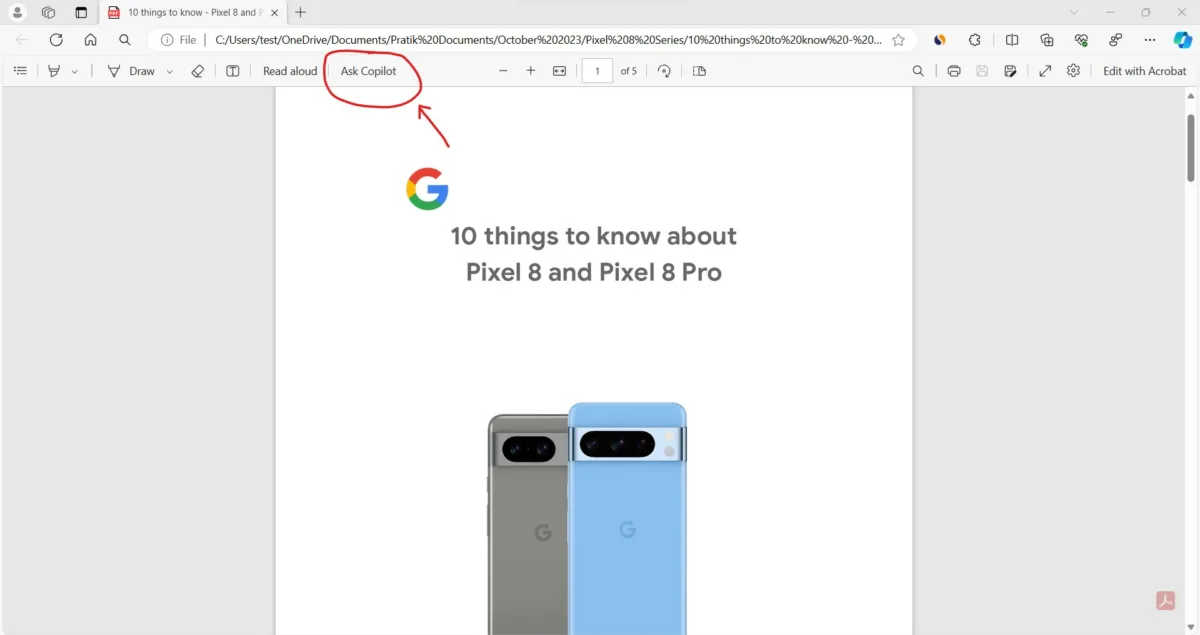
6. Proof-Read and Improve Your Text
In our fast-paced world, effective communication is key. Copilot’s ability to proofread and enhance your text is like having a personal editor.
It works across various applications, ensuring your writing is clear, concise, and impactful, whether you’re drafting an important email, working on a document, or crafting a social media post.
Why Wait?
With Copilot, Microsoft has not only enhanced the functionality of Windows but also made it more accessible and user-friendly.
Whether you’re a professional, student, or casual user, Copilot adapts to your needs, making everyday tasks simpler and more enjoyable.
So, why wait to transform your Windows experience? Press Win+C and let Copilot show you the future of computing.
Copilot is more than just a tool; it’s a new way to engage with your computer. It’s designed to enhance productivity, creativity, and overall user experience.
Try it out and see how it can change the way you interact with your digital world.
Also Read: Implications of Artificial Intelligence in the Workplace
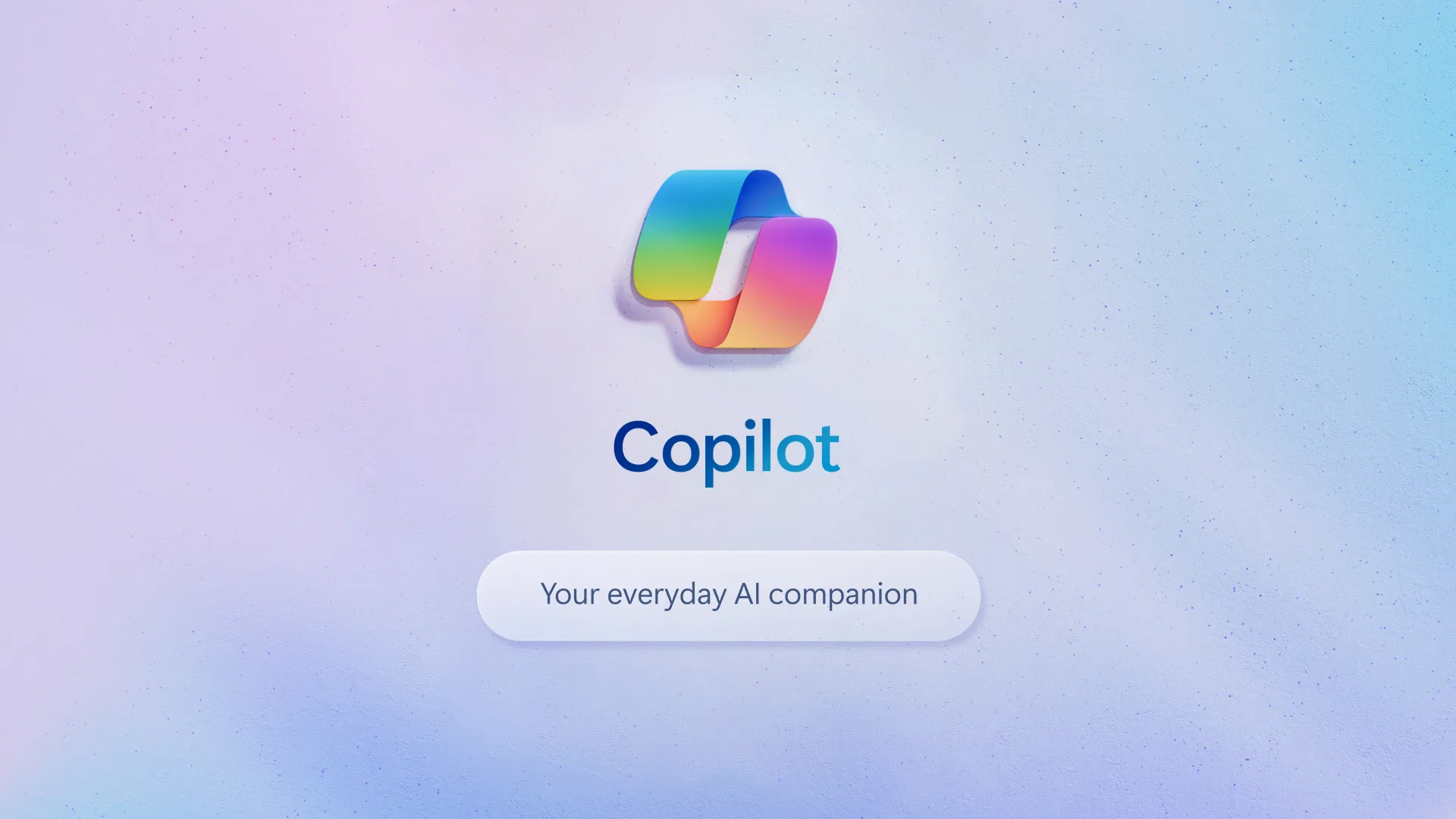


Pingback: Good Bye To Free Updates: Reasons Windows 10 Is Saying Goodbye in 2025 - The Tech Blink