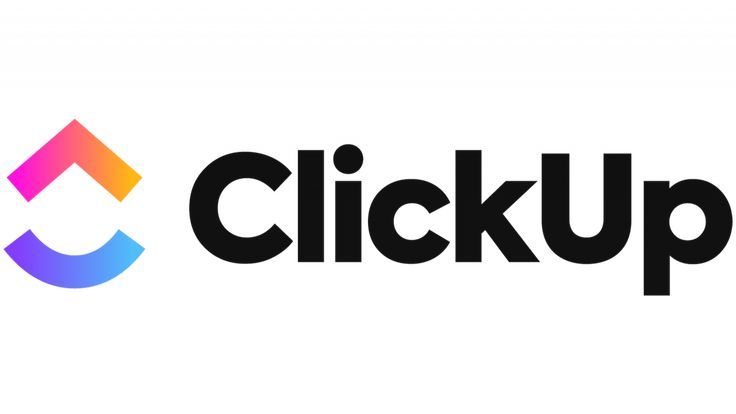
project management can get messy real fast. Between writing docs, planning tasks, taking meeting notes, and trying to keep everyone in sync, things slip. That’s where ClickUp AI comes in. It’s like having a smart assistant living right inside your workspace—helping you write faster, plan better, and automate boring stuff. In this article, I’ll break down how it works, how to use it, what it’s great at, and where it still needs work. Let’s dive in and see if it’s worth adding to your workflow.
What Is ClickUp AI?
ClickUp AI (aka “ClickUp Brain”) is ClickUp’s built-in AI assistant that lives right inside your tasks, docs, chat, and workflows. It helps you write and summarize content, break projects into subtasks, automate routine action, and keep your team aligned—without bouncing between tools For $7/user/month add-on (with trials), you plug AI into the platform you’re already using daily.
How It Works
1. AI Writing & Summaries
Anywhere you type (tasks, docs, comments), click the AI button to draft, rewrite, expand, or summarize. Super useful for meeting notes, SOPs, email copy, or brainstorming .
2. Smart Task Suggestions
Enter a project title and AI suggests a full task breakdown: timelines, milestones, subtasks—project plans in seconds.
3. Meeting Notes & Action Items
Paste raw meeting notes and let AI output bullet summaries, key takeaways, and assignable tasks—no more manual formatting .
4. Role-Based Prompts
ClickUp comes with 100+ prebuilt prompts tailored to roles—marketing, engineering, HR. Pick one and generate content that fits your workflow.
5. Autopilot Agents (AI Fields & Actions)
Configure AI to auto-assign tasks, update statuses, or generate content based on triggers—like “when status changes to X, do Y.” That’s AI working without clicks .
6. Context-Aware Chat
In ClickUp Chat/comments, ask in natural language (“Summarize latest sprint”, “Create an agenda”) and AI responds inline, using your workspace data.
7. Security & Compliance
ClickUp keeps your data private—encrypted, GDPR and SOC 2 compliant, and not used to train models.
How to Use It
1. Enable the AI ClickApp
Go to Settings → ClickApps → toggle on AI. Then either start a free trial or purchase add-on.
2. Learn Where AI Lives
You’ll now see AI prompts in tasks, docs, comments, and your chat sidebar—ready to draft or summarize.
3. Use Writing Tools
Need a doc summary or email draft? Hit the AI button, choose tone/format, review output, and tweak—it’s your voice with less effort.
4. Set Up Autopilot Actions
Admins can configure automatic workflows—e.g., “when a task is created in this list, add due date and assign owner.” These AI actions run quietly in background .
5. Activate Chat Agent
Use Chat to ask workspace-aware questions (“What’s the status of Project Alpha?”) and get responses that tap your workspace content.
6. Explore Role Prompts
Find the prompt gallery under AI menu—pick HR, Marketing, Engineering templates and let AI generate plans, briefs, or SOPs.
7. Track Usage & Upscale
On Free plan, trial limits apply (25–100 uses depending on tier). Paying adds unlimited Brain uses—with capped Autopilot actions unless you get the bundle.
Benefits & Advantages
- Saves Time: Generate task lists, write content, and summarize in seconds—not minutes or hours .
- Workflow Built-In: AI lives where your work lives—no context switching to ChatGPT or another tool .
- Role-Specific Templates: Tailored prompts for teams save time on common content like SOPs, agendas, or briefs .
- Automation: Autopilot actions take manual workflows off your plate—automating repetitive tasks reliably .
- Improved Collaboration: AI summaries in chat keep everyone aligned with less effort.
- Enterprise-ready: Data privacy, compliance, and workspace restrictions built in.
Drawbacks & Disadvantages
- Extra $7/user/month: Some users feel it’s overpriced—especially given overlapping AI tool subscriptions .
- Generic Output: AI drafts can feel robotic or bland—needs human tweaking.
- Limited Conversational Context: It’s not like ChatGPT—you can’t refine over back-and-forth; prompts are one-shot .
- Workspace-Only Context: AI mainly reads your workspace, not internet—so it can’t research topical info .
- UX & Performance Bugs: Occasional glitches like losing focus or slow response when handling heavy docs.
- Annoying Promos: Many users complain about persistent AI pop-ups and intrusions—some even opting out.
- Learning Curve: To get the most out of templates and autopilot actions, admins have to invest time in setup and tuning .
Real User Insights
“ClickUp AI used to be WAY better at finding… tasks on topics… now it only pulls from 2 tasks…” — frustration about context limits
“Clickup’s AI feature is way overpriced… I asked it basic things and it couldn’t do them.”
“It didnt disappoint. It saved me hours weekly. Summarization, subtasks, and templates are gold.”
Who It’s Best For
Use ClickUp AI if you’re:
- A click-through-power-user: admins who build workflows and want AI working in the background.
- A content creator or PM: need quick doc drafts, briefs, SOPs, or meeting agendas.
- A team that values collaboration: where summaries and task generation reduce busywork.
- A company with compliance needs: GDPR, SOC 2 data privacy is a plus.
Skip it if you:
- Only need occasional AI help—free tools or ChatGPT are cheaper.
- Want robust conversational AI and wider web context.
- Hate intrusive upsells and AI pop-ups in your workspace.
Tips to Get the Most Out of ClickUp AI
- Use role-specific prompt templates—they’re built for your everyday work.
- Configure Autopilot Actions for basics—like task assignment or status updates—without coding.
- Review AI drafts carefully—add tone and context so it doesn’t sound robotic.
- Limit pop-ups—admins can disable AI notifications via ClickApps.
- Track usage and ROI—compare hours saved vs. $7/user cost.
- Mix with ChatGPT—use ClickUp AI for workspace content, and ChatGPT for broad research or deeper writing.
Final Take
ClickUp AI puts smart assistance right where you work—inside tasks, docs, comments, chat, and workflows. For $7/user/month (plus ClickUp’s tiered plan), you get drafting, summarization, role-tailored templates, and workflow automations in one integrated hub. It’s a massive time-saver if you regularly write SOPs, agendas, meeting notes, or build automated processes.
But it’s not perfect—it can feel bland, limited, or buggy, and you’ll definitely need to tweak AI drafts. If you need conversational AI or web-based knowledge, complimentary tools will still be necessary.
If your team uses ClickUp heavily and wants to reduce manual steps inside reports, documents, and project updates—ClickUp AI is a strong upgrade. Just go in knowing it’s a workspace-first, non-conversational, work-in-progress kind of tool—solid, but not a ChatGPT replacement. Let me know if you want help setting up your first autopilot or prompt template!
Check out some of our other posts below:



